Examity Online Testing Policies
If you plan to take a placement test online using Examity, you will be asked to agree to the following rules.
Failure to follow these instructions may result in the cancellation of your test scores.
- Clear your desk and the surrounding area
- No phones or headphones
- No dual monitors
- No leaving your seat
- You must be alone in the room
- No Talking
- Your webcam, speakers, and microphone must remain on throughout the test
- Make sure your entire face is visible completely throughout the exam.
- AUTHENTICATION/ ALLOWED IDS: You must present an ID that has your current picture. Proctor will use this to validate your identity during the test. Allowed IDs include a current driver’s license, state-approved ID, Middle School ID, High School ID, College ID, ACCUPLACER Student ID form, current state or federal ID card, current US or Foreign passport with western characters, Tribal ID card, Naturalization card or certificate of citizenship, current and valid military ID, Driver’s (Learner) Permit with a clear photograph AND declaration that the Driver’s (Learner) Permit was “state-issued”.
- ALLOWED ITEMS: You are allowed to use any number of blank scrap papers during the test. But you are required to display both sides of all your scrap papers before starting the exam.
- ALLOWED ITEMS: You are allowed to use the onscreen calculator that appears in the upper right corner of the exam questions.
- UNAUTHORIZED ITEMS: You are NOT allowed to use any handheld calculators, system calculators, cell phones or smart watches.
- PRE-EXAM: ACCUPLACER tests must be completed in English, language translation tools are not permitted.
- PRE-EXAM: You MUST disable ‘Spell Check’ and ‘Google Translate’ features in the ‘Languages’ section of Chrome Browser Settings.
- PRE-EXAM: You MUST close all applications running on your computer except for the browser being used to take your exam and any accommodation tools that have been approved for use by your institution.
- EXAM INFO: If you are taking a timed exam, a timer will appear in the upper-right corner of the exam page.
- ROOM PAN: You MUST complete a 360- degree room and desk pan with your webcam including the area underneath the computer monitor, laptop, keyboard, and mouse. A reflective surface, such as a mirror, can be used to show the computer screen if an external webcam is not being used.
- TROUBLESHOOTING: Do NOT refresh your browser. If you are NOT able to continue your exam, please close the Examity browser and use the “Return to your Exam” button on your exam card to resume your session.
- POST EXAM: You must display both sides of the scrap paper used during the exam and tear up the scrap paper in front of the webcam before leaving the exam session.
- POST EXAM: Once you have completed and submitted your exam, be sure to click “End Proctoring Session” on the Examity sidebar or close your browser; this will end your proctoring session.