How To Schedule
How to Schedule Your Exam
- On the Choose Exam page, click the appropriate exam title bar.
- The exam you want to schedule will appear on the next page.
- Click on the name of the exam you desire to take.
- The current monthly calendar will appear.
- All available test dates will be either be displayed in a green-shaded date box with its time slot, or in a drop-down box.
- If necessary, click the left/right arrows to move to a different month.
- Click on the green-shaded square to select your desired time slot, or select the desired time slot from the list of time slots available in the drop-down box
- The Exam Summary page appears. Complete the required fields.
- Read the Student Acknowledgement in the scroll box. Acknowledge the information by clicking the check box underneath the scroll box.
- If payment is not required, click Register to check out. Otherwise, click Continue.
- If payment is required, complete the credit card fields and click Register.
- Once you click Register, and your transaction is completed, your email confirmation receipt will appear on the next page.
- Print the receipt for your records.
Upon a successful transaction you will receive an immediate email confirmation receipt. You must have this receipt with you at the time of testing.
Try This if You Can't Login
- Click the Logout tab at the top of the screen. If this doesn't work email technical support.