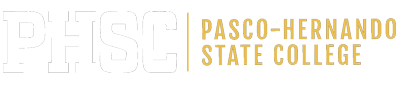Limited PERT Remote Testing
PERT Remote Testing Information
Please read all information for your exam to avoid cancellations to your scheduled appointments.
Before taking your exam, you must:
- Apply (<---Click Here) to Pasco-Hernando State College.
- Schedule (<---Click Here) your exam in Canvas.
- Pay the remote proctoring fee (<---Click Here) through Register Blast and finalize your registration.
IMPORTANT: All exams must be scheduled through both Canvas and Register Blast or will be canceled.
__________________________________________________
- Go to Register Blast to complete your registration and submit payment.
- Click on West Campus (New Port Richey).
- Click on Testing Services-Virtual Proctoring.
- Click on PERT Remote (Access through Canvas).
- Choose Date and Time.
- Enter information.
- Click on Add to cart.
- Click on Ready to checkout.
- Enter Payment information.
- Click on Purchase Exams.
- Log into myPHSC (<---Click Here)
- Click on the Canvas tile.
- Click on the Testing Services tile (PERT icon).
(If you do not see the Testing Services tile on your canvas, please contact the testing department through email to add you to the course at testing@phsc.edu.)
- Click on Smarter Proctoring.
- Read the Exam information and complete the instructions under notes.
- Choose a Proctor.
- Schedule your Session. (This will be the time of your exam)
- Review the Technical Requirements.
- Click Schedule your exam.
- Choose Date.
- Choose Time.
- Click Schedule
__________________________________________________
Fees
- There is a $15.00 proctoring fee for this optional service.
- A $5 fee applies for retakes.
- 3rd attempts of a subtest must be approved in advance by emailing Testing Services at testing@phsc.edu.
______________________________________________
Remote Testing Requirements
- Find a quiet, well-lit, and distraction-free environment to take your exam.
- No one else can be in the room with you.
- You must not speak during the exam.
- You will be video, and audio recorded for security purposes.
- If this is your first exam, watch the introductory experience video.
- Complete a system check before testing, including an Internet speed test.
- All laptops MUST be fully charged or plugged in. Unscheduled breaks to retrieve charging plugs will NOT be permitted.
- Restart your computer before your exam.
- Close ALL other open applications, other than Google Chrome.
- Turn off automatic updates for your machine while testing.
- Sit at a desk or table while taking your exam.
__________________________________________________
System Requirements Computing Device: Desktop
- Laptops and desktops
- No iPads, tablets, phones, or other electronic devices
- Macs require a minimum of macOS 10.10.
- PCs require a minimum of Windows 7
__________________________________________________
Browser Requirement
You must be using the most recent version of Google Chrome.
__________________________________________________
Webcam Required
- Internal or External
__________________________________________________
Microphone Required
- Internal or External speakers
__________________________________________________
Ability to Perform Room Scan
- A room scan (top, bottom, and sides) must be conducted to take your exam.
- Clear your exam area of any non-permitted items.
__________________________________________________
No Headpieces, unless approved in advance
- No hats
- No headphones
- No air pods (etc.)
__________________________________________________
No Breaks during the exam. Leaving the testing area will indicate you have forfeited the exam.
__________________________________________________
College Success PERT Access Codes
Note: All the access codes are case-sensitive.
- Remote PERT Reading, Writing, & Math (All Subtests): RFull
- Remote PERT Reading only: RReading
- Remote PERT Writing only: RWriting
- Remote PERT Math only: RMath
- Remote PERT Reading & Math: RR&M
- Remote PERT Reading & Writing: RR&W
- Remote PERT Writing & Math: RW&M
- For diagnostic or audio subtests contact Testing Services.