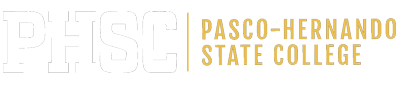How To Schedule
How to Schedule Your Service
- On the Registration page, click the appropriate service and location title bar.
- The service you want to schedule will appear.
- Click on the name of the service you desire to take.
- The current monthly calendar will appear.
- All available dates will be either be displayed in a green-shaded date box with its time slot, or in a drop-down box.
- If necessary, click the left/right arrows to move to a different month.
- Click on the green-shaded square to select your desired time slot, or select the desired time slot from the list of time slots available in the drop-down box
- The Summary page appears. Complete the required fields.
- Read the Acknowledgement and Consent in the scroll box. Acknowledge the information by clicking the checkbox underneath the scroll box.
- If payment is not required, click Register to check out. Otherwise, click Continue.
- If payment is required, contact the College Store to pay.
- Once you click Register, and your transaction is completed, your email confirmation receipt will appear on the next page.
- Print the receipt for your records.